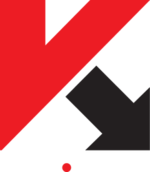Kaspersky (ENG)
UWB provides the security solution of the Kaspersky company for all its students and employees. It is a comprehensive commercial security solution for workstations using the Windows operating system. CIV primarily recommends this as a way to secure all personal PCs and laptops of all our users.
Products available
UWB users have available two products of the Kaspersky company: Antivirus and Endpoint Security for Windows. Both fulfill the same purpose; their difference is mainly in versions of Windows for which they are intended and recommended. For Windows 7, you can choose either of them, but we recommend the newer Endpoint Security. For older versions (e.g. XP), select Anti-Virus; for later versions (8, 8.1 and beyond), select Endpoint Security. Never try to install both versions at once! If you want to upgrade from Anti-Virus to Endpoint Security, uninstalling the older Anti-Virus runs automatically during the installation of the new product.
Kaspersky Anti-Virus
The Kaspersky company Antivirus version 6.0.4 is intended to secure machines with Windows up to version 7 inclusive. The product is referred to as anti-virus; however, as already mentioned, it is a complex solution, which comprises the following modules and services:
- Anti-Virus – antivirus module for chacking files, e-mails and visited web pages
- Anti-Spam – protection against spam
- Proactive Defender – Resident Shield monitoring suspicious applications and writes into registers in real time
- Anti-Spy – protection against advertising banners and so-called dialers
- Anti-Hacker - Firewall
- Access Control – checking access to flash drives, printers, etc.; blocking autorun
Kaspersky Endpoint Security for Windows
Kaspersky Endpoint Security for Windows 10.2.1 is intended to secure machines with Windows from version 8 up, but it can be used for Windows 7. It is also a complete security solution comprising the following elements:
- File, Mail, Web and IM Anti-Virus – antivirus engine for scanning of files, emails, visited websites and communication via instant messengers (ICQ, MSN, etc.)
- Firewall and Network Attack Blocker
- System Watcher – Applications Activity Tracking
- Checking startups and permissions for applications; Vulnerability monitoring – Checking the running applications
- Checking devices – checking the attached removable drives and media
- Checking the Web – checking the content of Web pages viewed
Instructions
Procedures for the two products are very similar; they differ in small details, appearance/location of controls, and so on. If these instructions are insufficient, use the manuals that are available, or contact the HELPS service.
Installation
- Download the appropriate installation package and the licence key file.
- Run the installation package, select the location where the files required for installation will be temporarily unpacked, and confirm.
- If, after completion of unpacking, the installation does not start automatically, run, in the directory selected in the previous step, setup.exe.
- Follow the onscreen instructions, and accept the licence terms.
- When choosing the type of installation, select Finish (Anti-Virus) or standard installation (Endpoint Security).
- Do not change other options, just confirm.
- If the installation requires a reboot, do it. If the UAC tool (User Account Control) requires confirmation, click Yes.
- Complete the installation process and confirm the reboot; if the restart fails, do it manually.
- When you first start, you will be prompted to activate the product. Choose the activation using the licence key file, find the downloaded licence key file on the disk, and confirm.
- To adjust any settings (e.g. Firewall rules according to the recommended settings), or temporarily disable the protection, etc., open the user interface by clicking on the Kaspersky icon at the bottom right next to the clock.
Licence Update
- When the licence expires, all components will become inactive! Not only is there no upgrade program, but also the antivirus check does not work, network traffic is not filtered (firewall passes all traffic without notice), and none of the other modules of the application are working.
- To remedy this situation, follow these steps:
- Download the latest licence key on the disk.
- Open the user interface by clicking on the icon Kaspersky at the bottom right next to the clock.
- Click on the licence.
- Select the Add/Remove (Anti-Virus) or Activate the application with a new licence (Endpoint Security).
- Select Activate using the key file.
- Find the downloaded licence key file on the disk and confirm.